HOW TO CREATE TRIGGER AND RUN POWER AUTOMATE FLOWS IN DYNAMICS 365 AND POWER APPS
Power Automate Flows have tight integration capabilities with Dynamics 365 and Power Apps. In this post, we will look at how to create a Power Automate Flow that will be used in a Power App / Dynamics 365. We will look at the various options of how to run these flows, including running them on demand in Dynamics 365 / Power Apps and having them trigger on events.
If you prefer to learn by video, check out my YouTube video on how to do this:
First, let’s look at Power Automate Flows from the Power Apps / Dynamics 365 side. If we go to an Accounts view or record, we see there is a toolbar option called Flow. Under this, we have options to Manage our Flows, which includes Create a Flow and See your Flows:
If we select See your Flows, we are taken to Power Automate, where we can create flows, view our existing flows etc:
Creating a Flow from Power Apps
Let’s go back and select Create a Flow instead. What happens here, is we are taken to Power Automate, with a Common Data Service button ready to be customized. As we’re running Dynamics 365 / Power Apps, we are running on the Common Data Service so we will be using that as our source trigger:
On clicking Continue, we see we are started with 1 trigger of the flow, “When a record is selected”. Let’s set the to use our Default environment (this is a list of our Power Apps orgs) and the Account entity:
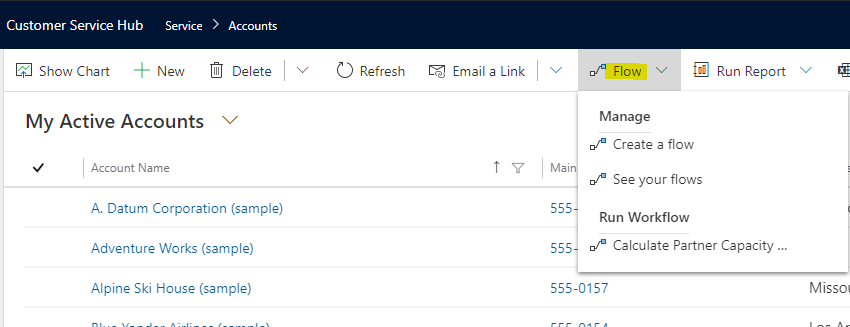
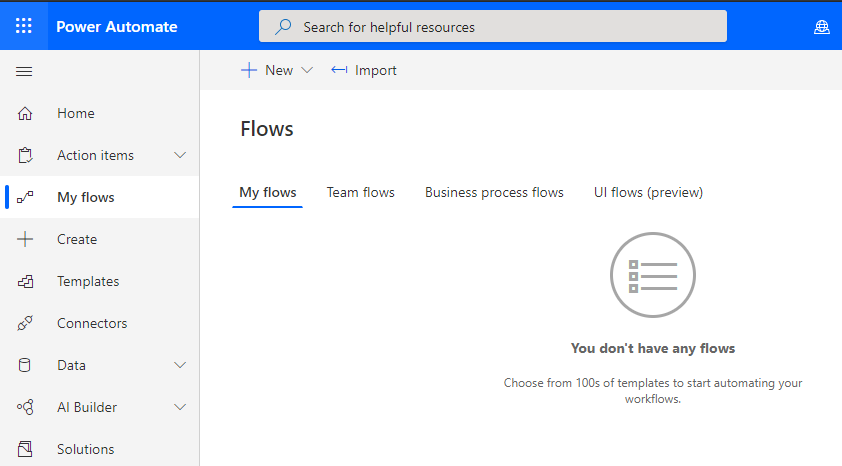

No comments:
Post a Comment